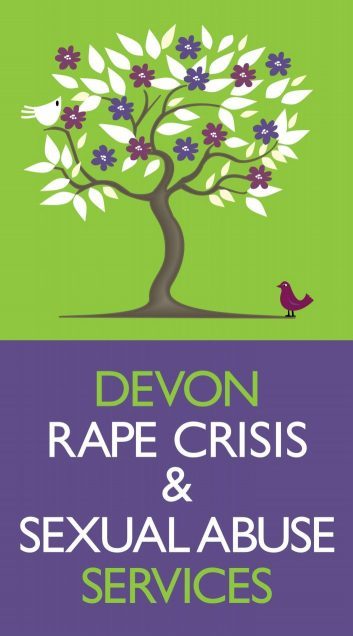Quick Close
If you are concerned that someone else may come into the room while you are visiting this site, and you do not want them to see what you are looking at, the quickest way to hide the site is usually just to close the window.
You can use our “Leave this site now” link which is found at the top of every page.
You can also close the window by clicking: Windows: “ALT” and “F4” or Apple: “Apple key” and “W”.
Private Browsing
Internet browsers keep a record of all the web pages you visit. To prevent your device(s) storing information about your visit to our website you may want to access the site using “private browsing”.
All leading web browsers have a “private browsing” mode that, once enabled, stores nothing about your activity on your computer. This won’t stop online services from seeing what you get up to, but it won’t leave any traces of your activity on your computer (no history, web cache or anything else) and so it’s always a useful step to take to protect your privacy.
Microsoft Edge: Click the Menu button with three dots at the top right of the page and select “New InPrivate Window”.
Firefox: Click the Menu button with three horizontal lines – “New Private Window”.
Chrome: Click the Menu button with three vertical dots and select “New Incognito Window”.
Similar options can be found in Opera and Safari.
Deleting Your Browsing History
If you have not used private browsing you can delete your browsing history after visiting our site. To delete history for Internet Explorer, Chrome and Firefox hold down the “Ctrl” key and press the H key (Ctrl, Alt and H for Opera). Hover over the page you want to delete and click the “X” button.